You can control your Xiaomi Roborock robot with voice commands. It can be integrated with Amazon Alexa and Google Home. So, you don’t need to open an app on your smartphone or push any button to start cleaning.
Everything can be controlled with voice commands. Instruct your Alexa to start the floor cleaning process, and your robot vacuum will follow your command.
I’ll show you step-by-step methods to connect Roborock to Alexa in this guide. At the end of this guide, I’ve listed some voice commands to perform various tasks on Roborock with Alexa.

How To Connect Roborock To Amazon Alexa: Step By Step
All the latest Roborock models (S5, S6, S5 Max, S6 Pure, S6 MaxV, S7, S8, S8 Pro Ultra, etc.)” support Alexa integration.
You need to follow these steps to set up your device with the Mi Home app and then integrate with Alexa.
1. Install Roborock App
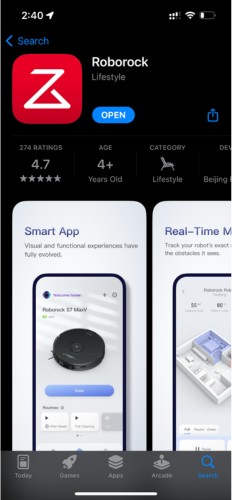
The first step is to install the Roborock App on your smartphone. Android smartphone users can find it on the Google Play Store, or iPhone users can install it from the App Store.
2. Connect Roborock With Wifi
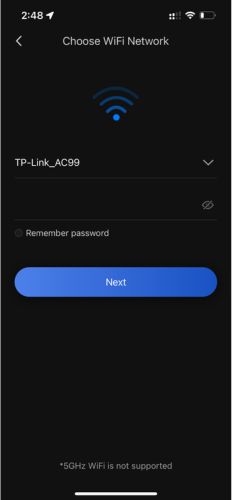
Open the Roborock on your smartphone and log in with your Mi account. You can sign up for a free account if you’re new to Xiaomi devices. Follow the instructions in the user manual and connect your Roborock to your home Wi-Fi network.
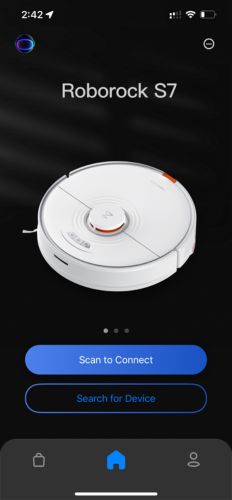
Once your robotic vacuum cleaner is connected and ready to use, you can integrate it with Alexa. Head over to the next step to connect it with Alexa.
3. Install Amazon Alexa App
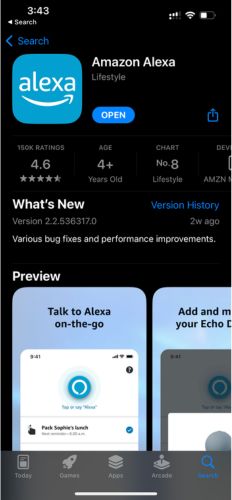
Install the Amazon Alexa App on your smartphone from the Google Play Store (Android) or Apple App Store (iPhone), and log in with your Amazon account credentials. You can use the same credentials that you use for shopping on Amazon.
4. Open Skills & Games

Tap on the right side of the Alexa app to go to More > Skills & Games > tap on the Search icon and type Roborock. You’ll find “Roborock Plus” Alexa Skill in the search results.
5. Enable Roborock Plus Skill
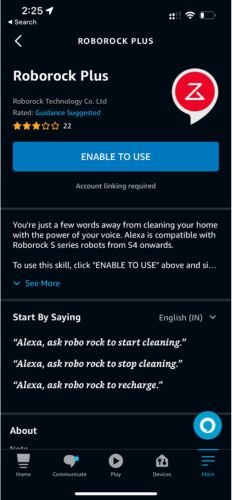
Tap on Roborock Plus and tap on Enable To Use.
Now, it will redirect you to the login page where you can enter your Roborock account login credentials.
Once you log in, Alexa will automatically discover all connected devices of the Roborock App. If it fails to discover your device, you can add it manually.
6. Discover Rockrock

If your Roborock isn’t discovered automatically, go to Add Device > scroll down, tap Others > then Discover Devices.
Once your Roborock is discovered, you can assign it to a group for better control. For example, if you want to use Roborock in your office, add it to the Office group.
Your smart home floor is ready for automatic cleaning. Now, ask Alexa to clean your floor, and this robotic vacuum will start cleaning.
You should remember some useful Alexa commands for Roborock. I have listed them below. I mostly use the following voice commands in day-to-day life.
- “Alexa, ask Roborock to clean my floor.”
- “Alexa, ask Roborock to stop cleaning.”
- “Alexa, ask Roborock to go back to the charging dock.”
- “Alexa, ask Roborock to change to Max.”
- “Alexa, ask Roborock to change to Balanced.”
- “Alexa, ask Roborock to change to Silent.”
Roborock Alexa Commands To Perform Various Tasks
Xiaomi developers are regularly adding new features and functionality to Roborock. Generally, your Roborock works perfectly with Amazon Alexa.
Currently, the following Alexa voice commands are supported by Roborock (all models)-
Start
- Alexa, ask robo rock to clean
- Alexa, ask robo rock to clean with “*Bobby”
- Alexa, ask robo rock to start cleaning.
- Alexa, ask robo rock to start cleaning with “Bobby”
- Alexa, ask robo rock to vacuum.
- Alexa, ask robo rock to vacuum with “Bobby”
- Alexa, ask robo rock to start vacuuming.
- Alexa, ask robo rock to start vacuuming with “Bobby”
- Alexa, ask robo rock to clean the “bedroom”
- Alexa, ask robo rock to start cleaning the “living room”
- Alexa, ask robo rock to start vacuuming in the “entrance”
Stop
- Alexa, ask robo rock to stop
- Alexa, ask robo rock to stop “Bobby”
- Alexa, ask robo rock to stop cleaning
- Alexa, ask robo rock to stop cleaning with “Bobby”
- Alexa, ask robo rock to stop vacuuming
- Alexa, ask robo rock to stop vacuuming with “Bobby”
Pause
- Alexa, ask robo rock to pause
- Alexa, ask robo rock to pause “Bobby”
- Alexa, ask robo rock to pause cleaning
- Alexa, ask robo rock to pause cleaning with “Bobby”
Resume
- Alexa, ask robo rock to resume
- Alexa, ask robo rock to resume with “Bobby”
Find Me
- Alexa, ask robo rock to say hi
- Alexa, ask robo rock to say hi with “Bobby”
- Alexa, ask robo rock to say hi for me
- Alexa, ask robo rock to say hi for me with “Bobby”
- Alexa, ask robo rock to say where is my “Bobby”
Status
- Alexa, ask robo rock to tell me what it’s doing
- Alexa, ask robo rock to tell me what is my vacuum doing
- Alexa, ask robo rock to give me an update
Send Back To Charging Station
- Alexa, ask robo rock to dock
- Alexa, ask robo rock to dock with “Bobby”
- Alexa, ask robo rock to send “Bobby” home
- Alexa, ask robo rock to recharge
- Alexa, ask robo rock to recharge with “Bobby”
Change Mode
- Alexa, ask robo rock to change mode
- Alexa, ask robo rock to change to silent
- Alexa, ask robo rock to change to balanced
- Alexa, ask robo rock to change to turbo
- Alexa, ask robo rock to change to Max
Source: https://www.amazon.com/Roborock-Technology-Co-Ltd-Plus/dp/B07ZB3DZ7W