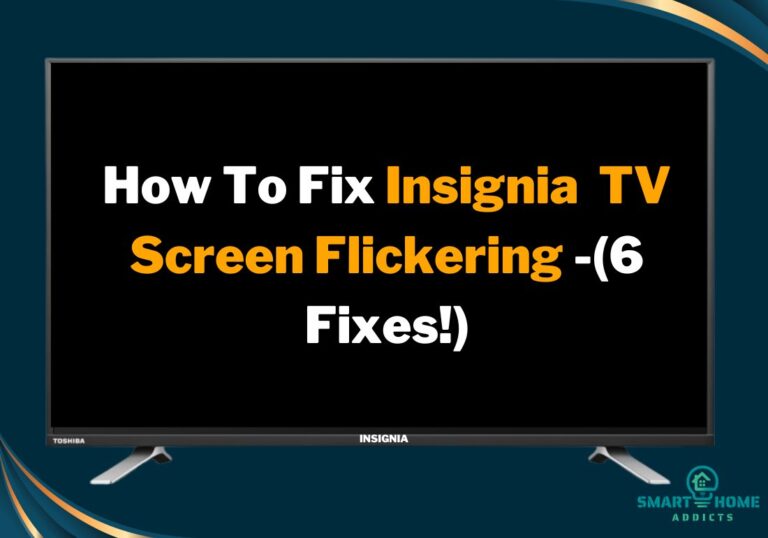The Insignia Fire TV is stuck on the language selection screen because Fire OS has encountered some software bugs or your remote is unpaired from the TV. Also, the remote automatically unpairs when you factory reset your TV and will not load beyond the “Choose Your Language” screen. To fix this, press and hold the Home button on the TV remote for 30 seconds and wait for the next 60 seconds to pair the remote.

Is your Insignia Fire TV stuck on the language selection screen? It means either you’re setting up your TV for the first time or must have performed a factory reset.
Insignia Fire TV remote works via Bluetooth, which unpairs when you factory reset your TV.
So, when your TV reboots and gets ready for setup, the TV remote doesn’t select the language, and your TV won’t load further.
In this guide, you’ll learn five methods to fix the Insignia Fire TV stuck on the choose your language screen.
So, continue reading this guide till the end.
Similar Guide: How to fix Insignia Fire TV stuck on loading screen
How To Fix Insignia Fire TV Stuck On Language Selection Screen
Follow these five quick methods to fix the Insignia Fire TV that is stuck on the language selection screen-
1. Pair Your Remote
I often advise performing a factory reset when a device encounters software issues or becomes sluggish.
If you also restored your Insignia Fire TV to the factory defaults, all data has been erased, and the remote is unpaired from Bluetooth devices.
Now, when your Fire TV reboots, it requires a complete setup, and the first step is language selection.
As your remote is unpaired from the TV, you must pair it again to confirm the language selection.

Follow these steps to pair your Insignia Fire TV remote-
- Point the remote towards the TV and press and hold the Home buttons for 30 seconds.
- Wait for the next 60 seconds until the gong sound comes from the TV.
- Now, select your language and click on the Continue button.
- Repeat this process 5 to 6 times if your remote won’t pair on the first attempt.
2. Reset Your Remote
If your remote doesn’t pair with the above methods, you need to reset your remote. This will fix all the glitches on the remote and be ready to be paired with your TV.

Follow these steps to reset the Insignia Fire TV remote-
- Open the remote’s back panel and remove and re-insert the batteries.
- Point the remote towards your TV.
- Press and hold the Back, Menu, and Left navigation buttons together for 30 seconds.
- Release the remote buttons and see if it works.
- If not, press and hold the Home button for 15 seconds.
Note– Some Insignia Fire TV remotes have a physical pairing button located inside the back panel. Just press that button to pair your remote with the TV.
3. Replace Remote Batteries
Generally, the above two methods fix all of the Insignia remote pairing issues. If your TV is still stuck on the language selection screen and the remote is not working, you must replace your remote batteries.
Buy the remote battery (AAA battery) from any nearby shop or order it online. Because the remote batteries die after 2-3 months (depending on how frequently you use your TV remote).
Click here to buy AAA rechargeable batteries on Amazon
Sometimes, a faulty remote also creates problems. So, If your Insignia Fire TV remote is faulty, you must buy a replacement one.
Click here to buy an Insignia Fire TV remote on Amazon
4. Factory Reset Your TV
Sometimes, your TV also creates problems in pairing the remote. To fix this, you need to factory reset your TV.
Follow these steps to factory reset Insignia Fire TV without remote-
- Pull out the power cord from the wall outlet.
- Press and hold the power button on the TV and insert the cord again.
- Hold the power button until the Insignia Fire TV logo appears.
- Wait for Android recovery mode to load.
- Tap and release the power button to bring the highlighter to the wipe data/factory reset option.
- Press and hold the power button to select the wipe data/factory reset option.
- Bring the highlighter to Yes and hold the power button to confirm the action.
- Once the factory reset is complete, the highlighter will jump to reboot system now.
- Press and hold the power button to reboot your TV.
- Now, press and hold the Home button on your remote to pair it with the TV.
5. Contact Customer Support
If you’ve tried all of the above methods and your Insignia TV is still stuck on the Choose Your Language screen, it means there are major hardware faults or firmware glitches that need to be fixed by a professional.
If your TV is under warranty period, contact Insignia customer support for a warranty claim.
Here’s details of Insignia TV customer support-
- Contact Insignia customer support via email.
- U.S. and Canada: 1-877-467-4289 (8:00 AM to 9:00 PM CT)
- Mexico: 01-800-926-3000 (8:00 AM to 9:00 PM CT)
- China: 400-670-3030 (9:00 AM to 9:00 PM Beijing time)
Conclusion
I’m sure you’re frustrated because your Insignia TV screen is frozen on the language selection menu. However, the above-provided solutions will fix your TV issues. Let me know which solution worked for you.