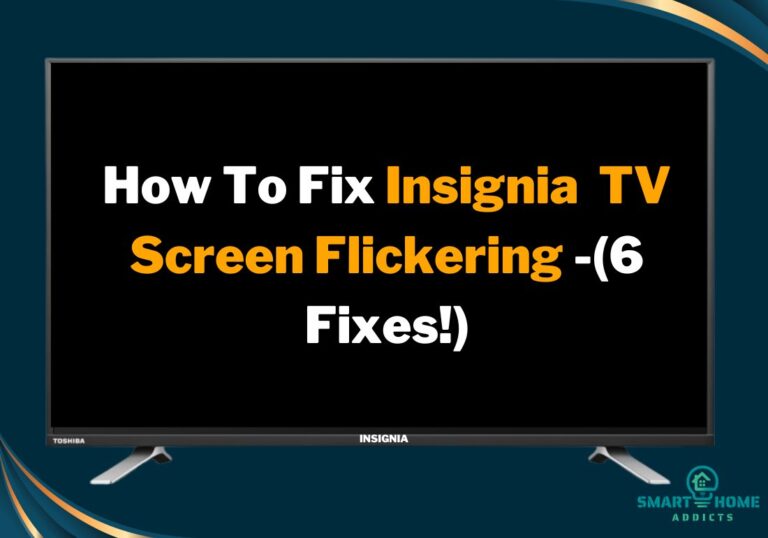Insignia Fire TV is stuck on the loading screen because of miscommunications between hardware and software. This happens due to any minor software glitch or third-party app compatibility issue. Generally, the screen loading problem resolves on rebooting, but sometimes, you may be required to factory reset your TV.
Read on to learn detailed step-by-step fixes.

Insignia Fire TV Edition smart TV offers good picture quality on the official Fire TV user interface. Also, it comes at affordable pricing.
Moreover, it’s not free of glitches like any other smart TV. If you search the internet, you’ll find that many users complained about screen loading and remote pairing issues on their Insignia TV.
In this guide, I’ll explain how to solve the Insignia Fire TV stuck on the logo screen and it’s not loading further.
Why Is My Insignia Fire TV Stuck On Logo Screen?
There are three main reasons why your Insignia Fire TV is stuck on the loading screen.
- Hardware is failing to communicate with software temporarily.
- A third-party app interrupting the hardware and software communication.
- The power adapter isn’t supplying sufficient current to the Fire TV module.
These are three main reasons why your TV is stuck on the logo screen or has gone into a boot loop.
How To Fix Insignia Fire TV Stuck On Loading Screen
Is your Insignia TV stuck on the Fire TV Edition logo screen? It’s not only frustrating but also enough reason to ruin your weekend.
But this guide will fix this problem, and you can watch your favorite Netflix show. Try the following methods to fix screen-loading issues on your Insignia TV-
1. Restart TV
It might sound very common, but a simple restart fixes all minor software bugs that prevent your TV from loading fully.
So, before tweaking any configuration, I advise you to reboot your TV first and see if the problem resolves.
To restart your Insignia Fire TV, press the power button and wait until the TV screen goes fully off. Again, press the power button and wait until your TV loads fully.
If that doesn’t work, simply unplug the power cord from the wall outlet and plug it again after 10 seconds.
2. Fix Power Supply
Low voltage power supply is another reason why a TV won’t load properly. So, inspect your power cord and fix it if any cuts or signs of damage appear.
I advise you to remove the power cord from the TV and plug it in tightly. A few months back, my Toshiba TV power cord was damaged and had gone into a boot loop.
I inspected the back of the TV and found that some rodents partially damaged the cord. When I checked the voltage with a multimeter, it was less than what is required to keep running the TV.
I purchased a power cord replacement from Amazon, and the issue was fixed. So, if your Insignia TV is not moving ahead of the logo screen, try changing the power cord.
3. Power Cycle TV
The power cycle is one of the most effective methods to fix software bugs. This process is also known as the soft reset method to troubleshoot software problems without losing any data.
Power cycling the TV will solve the screen loading problems on your Insignia Fire TV. Follow these steps to power cycle your TV-
- Unplug the power cord from the wall outlet.
- Press and hold the TV’s power button for 30 seconds to drain residual power from the capacitors.
- Release the button and wait for 3 minutes.
- Insert the power cord into the wall outlet.
- Now press the power button to turn on the TV.
4. Restart Router
Sometimes, WiFi routers create problems while the TV continuously tries to establish the connection, and the TV is stuck on the loading screen.
So, restart your router if your Insignia Fire TV home screen is not loading. Also, ensure that your TV isn’t blocked by router firewall filtering.
5. Factory Reset
Have you tried everything above, but still, your Insignia Fire TV is stuck on the logo screen? There might be a major firmware bug, and you must perform a factory reset.
The factory reset will erase all installed apps and accounts to restore everything to its original condition.
Your Insignia TV is stuck on the loading screen, so the remote is useless. You need to factory reset with TV buttons.
Follow these steps to factory reset Insignia Fire TV without a remote-
- First, unplug the power cord from the wall outlet.
- Now, press and hold the power button on your TV (located on the bottom or left side).
- Hold the power button and insert the power cord into the wall outlet.
- Release the power button once the Insignia Fire TV logo appears on the screen.
- Wait for a few seconds until your TV goes into recovery mode.
- Tap and release the power button to bring a highlighter on the wipe data/factory reset option.
- Now, hold the power button to select this option.
- Confirm the factory reset by selecting Yes.
- Within a few seconds, the factory resetting process will be completed.
- Now, the highlighter will automatically jump to reboot system now option.
- Hold the power button and release it when the Insignia logo appears.
That’s all… You’ve successfully factory reset your Insignia Fire TV without a remote. Now, your remote is also unpaired, and it will not work.
So, you need to pair it again to complete the TV setup. Follow these steps to pair your Insignia Fire TV remote after the factory reset-
- Point the remote towards the TV and press and hold the Home button for 10 seconds.
- Wait for the next 60 seconds.
- A pairing sound will come out from the TV.
- Repeat the same process if your remote doesn’t pair on the first try.
6. Contact Customer Support
In most cases, your TV loading problem will be resolved if you follow the above methods correctly. If none of the above solutions works, it indicates a major hardware fault, and you need to contact the Insignia customer support team for a warranty claim.
- Reach out to Insignia customer support via email.
- U.S. and Canada: 1-877-467-4289 (8:00 AM to 9:00 PM CT)
- Mexico: 01-800-926-3000 (8:00 AM to 9:00 PM CT)
- China: 400-670-3030 (9:00 AM to 9:00 PM Beijing time)
Conclusion
So, these are six methods to fix the Insignia Fire TV stuck on the loading screen. If you have any queries about Insignia smart TV, please comment below, and I’ll try my best to answer your questions. Enjoy your favorite shows!