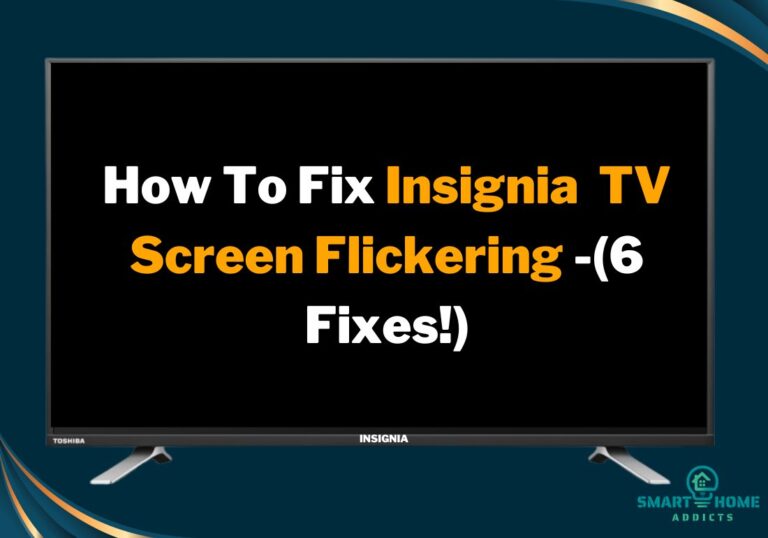Is your Toshiba Fire TV not connecting to WiFi? First, ensure that there is strong WiFi signal strength in the TV area. Next, reboot your WiFi router and your smart TV and try connecting again. If this doesn’t work, forget the WiFi network and reconnect with the correct WiFi password. Read the complete guide for step-by-step troubleshooting.
Toshiba, Insignia, TCL, and many other popular TV brands partnered with Amazon and provided an inbuilt Fire TV Stick. Their clean and easy-to-use UI attracted many customers.
I purchased a Toshiba 55-inch 4K smart TV during the Christmas sale, and I’m pretty impressed by its picture quality and performance.
However, I noticed minor software glitches on this TV in the last few months. Once, I struggled to connect my Toshiba Fire TV to a WiFi network.
In fact, many other customers also faced difficulties connecting their Toshiba Fire smart TVs to the WiFi.
I’ll explain why your smart TV faces difficulties connecting to your home WiFi network and how you can quickly fix that.
Similar Guide: Toshiba Fire TV Stuck on Loading Screen (Fixed)
Why Is My Toshiba Fire TV Not Connecting To WiFi?
Your Toshiba Fire TV will not connect to WiFi if there is weak signal strength in the TV area or if you’ve recently changed your WiFi password. Sometimes, pending software updates and buggy firmware releases also create connectivity problems.
However, these problems can be easily fixed without any professional help. Start the troubleshooting by restarting your smart TV and WiFi router.
Next, forget the WiFi network, restart the TV, and reconnect with the correct WiFi password. If this doesn’t fix the problem, install any pending software updates or factory reset your Fire TV.
Don’t worry; I have explained the step-by-step methods to fix the WiFi connectivity issue on the Toshiba smart TV.
How To Fix Toshiba Smart TV Not Connecting To WiFi
The smart TV software is programmed to search and connect with available home WiFi networks automatically. Moreover, it’s a brutal truth that no software is glitches-free.
So, how could you think you won’t face any problems with your Toshiba Fire TV? Here are some easy and quick methods to solve WiFi connection problems.
1. Restart Your TV
First of all, restart your Toshiba Fire TV if it’s not connecting to the WiFi. Although this might be basic troubleshooting, but it’s the most effective solution for any Android device.

Follow these steps to restart your Toshiba Fire TV using the remote:
- If your remote is working, navigate to Settings (gear icon).
- Scroll all the way down and select Device & Software.
- Next, scroll down and select Restart.
- Wait for a few seconds until your TV reboots automatically, then reconnect to WiFi.
Follow these steps to reboot if your TV remote is not working:
- Press and hold the Power button on the left side of the TV.
- Release the power button when the TV screen turns black.
- Unplug the Power cord from the wall outlet.
- Hold the Power button for 30 seconds to drain all power from the capacitors.
- Wait another 1 minute and then insert the power cord into the wall outlet.
- Power on the TV and connect with the home WiFi network.
If you haven’t updated any settings on your router, then most probably, your smart TV will connect to WiFi.
Move on to the next solution if your Toshiba Fire TV is still not connecting to the WiFi.
2. Forget WiFi Network

I don’t know about you, but I often change my home WiFi name and password to prevent unauthorized access.
If you alter your WiFi network name or password, your TV won’t connect. In this case, you need to reconfigure all devices.
This could be one reason your Toshiba smart TV is not connecting to the WiFi. To fix this issue, you must forget your WiFi network and reconnect with the correct login credentials.

Follow these steps to forget the WiFi network on your Toshiba Fire TV:
- Go to Settings (gear icon) using your TV remote.
- Scroll and select Network.
- Select your home WiFi network from the list.
- Press the Menu button on your remote to forget the network.
- Next, press the Select button (three bars button) to confirm this action.
When you confirm this action, your TV will delete the password data for your WiFi network. Next, reboot your TV and reconnect to your WiFi network with the correct credentials.
This will fix the connectivity issue, and your TV will start functioning normally. If this doesn’t fix the problem, jump to the next solution.
3. Reboot Your Router

Sometimes, the WiFi router also creates connectivity problems, especially if you’ve connected multiple devices with the router.
Generally, rebooting the routers fixes connectivity problems. Also, ensure your Toshiba TV isn’t blocked on the router firewall.
To reboot your router, unplug the power adapter from the wall outlet and wait 1 minute before plugging it again.
Also, connect another device with your WiFi and check if this new device functions properly. If not, it means the problem is with the router, and factory resetting will fix the software glitches.
4. Install Pending Updates
Toshiba Fire TV Edition smart TV runs on Fire OS and regularly receives firmware updates to improve its performance.
However, sometimes your TV might face minor glitches like screen freezing, slow performance, and connectivity problems when new firmware downloads in the background.

So, I advise you to check for any pending updates and install it. Follow these steps to install pending firmware updates on your Toshiba Fire TV:
- Go to Settings.
- Scroll down and select Device & Software.
- Select About.
- Scroll down and select Check for Updates.
- Download and install any pending software updates to fix bugs.
While installing the software updates, your TV will restart several times. So, don’t panic and disconnect the power supply during the installation of updates.
5. Factory Reset
A factory reset is the ultimate solution for fixing software-related bugs. It restores your TV to its original condition by erasing all data.
So, a factory reset is your final option if your Toshiba Fire TV is not connecting to the internet because of software issues.

Follow these steps to factory reset your Toshiba Fire TV with the remote:
- Turn on your smart TV and go to Settings using your TV remote.
- Scroll down and select Device & Software.
- Scroll all the way down and select Restore to Factory Defaults.
- Press the Select button to confirm the action.
- Wait until all data is erased and your TV is restored to its original condition.
- Now, follow the on-screen instructions to set up your TV.
Follow these steps to reset your Toshiba Fire TV without a remote:
- Unplug the power cord from the wall outlet and wait for 2 minutes.
- Press and hold the Power button on the TV and plug the power cord into the wall outlet.
- Don’t release the Power button until recovery mode appears on the TV screen.
- Now, your Toshiba Fire TV is in Android recovery mode.
- Go to wipe data/factory reset by tapping and releasing the power button.
- Now, press and hold the power button if the highlighter is on the wipe data/factory reset option.
- It requires your confirmation; bring the highlighter YES by tapping the power button once.
- Again, press and hold the power button to factory reset your Toshiba Fire TV.
Within a few seconds, the factory reset will be completed. Next, bring the highlighter to the “reboot system now” option and hold the power button to select this option.
Once your TV reboots, you have to pair your TV remote. For that, press and hold the Home button for 10 seconds and wait for the next 1 minute until a pairing sound comes from the TV.

If your TV remote doesn’t pair, replace the battery and repeat the same process several times.
6. Contact Toshiba Support
If you’ve tried all the above steps, but your TV is still not connecting to WiFi, it indicates hardware failures.
A faulty Bluetooth/WiFi controller on the TV is the major hardware failure that causes WiFi connectivity issues.
It’s time to contact the Toshiba customer support team for warranty claims. Go to https://www.toshibatv-usa.com/support and select your product model.
- Phone: 1-888-407-0396
- Email: [email protected]
What To Do If Toshiba TV Says WiFi Password Invalid?
If your Toshiba TV says the WiFi password is invalid, it means you’re entering an incorrect password. Your WiFi password is case-sensitive, so recheck it and enter the correct password. Also, reboot your TV and WiFi router and try connecting again.
Why Does My Toshiba TV Keep Disconnecting From WiFi?
If your Toshiba TV keeps disconnecting from WiFi, it means there is poor signal strength in the TV area. Bring your router closer to the TV, or connect it to a 2.4 GHz network. The WiFi range of 2.4 GHz is longer than the 5 GHz network.
Why Does My Toshiba TV Say WiFi Authorization Failed?
Your Toshiba TV says WiFi authorization failed because you’ve changed your WiFi password. Forget the WiFi network from Network Settings and reconnect using the correct password.
Conclusion
It’s a frustrating situation when your TV won’t connect to WiFi. I have explained six easy methods to fix this issue. If none of the above solutions works, it means there is a major hardware fault on your TV.
Contact the Toshiba customer support team and claim a warranty. If your TV is out of warranty, buy a Fire TV Stick and plugin into the HDMI port.